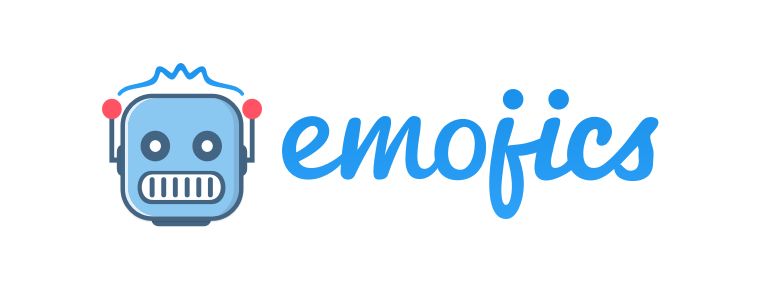HOW DO YOU CREATE AN ACCOUNT ON EMOJICS?
Daniel Emojics
Last Update vor 4 Jahren
To sign up with Emojics, you need to start from the homepage www.emojics.com.
Within the page, two registering areas will be available.
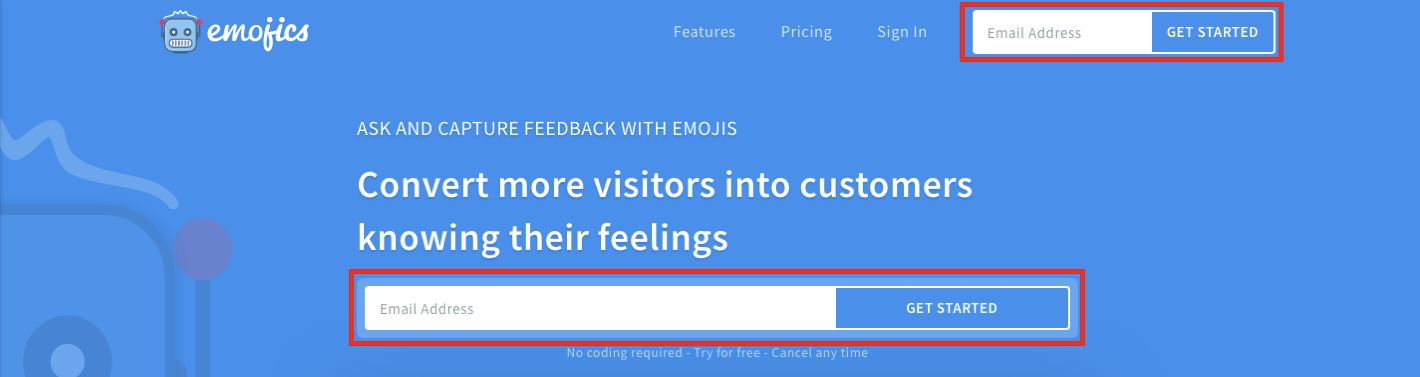
In one of these two sign up areas, you will need to enter your email address and click on "GET STARTED", in order to start the registration process.
REGISTERING AND SETTING UP AN ACCOUN
WELCOME
On the first registration page, the email inserted on the homepage will already be shown in the form (you can edit it, if necessary). In addition to the email, you will need to enter your personal data, the URL of your site, the password you want to set up, and a note regarding how you found out about emojics.
SELECT A WIDGET TYPE
Once you have entered this information, click on NEXT. If your personal data has been entered correctly, you will move on to the next step where we will begin to set up the widget.
First of all, you’ll need to start by selecting what kind of widget you want to install. This selection will take you into your personal Emojics area, and directly to the integration guide of the type of widget chosen, but this will not prevent you from installing all the types of widgets you want.
TYPE 1- FLOATING WIDGET
The Floating widget is a type of sticky widget that remains on the page even when it’s scrolled. It’s advisable to install the Floating widget when you want to collect feedback on the service or product (for example: on the home page, pricing page, etc.)
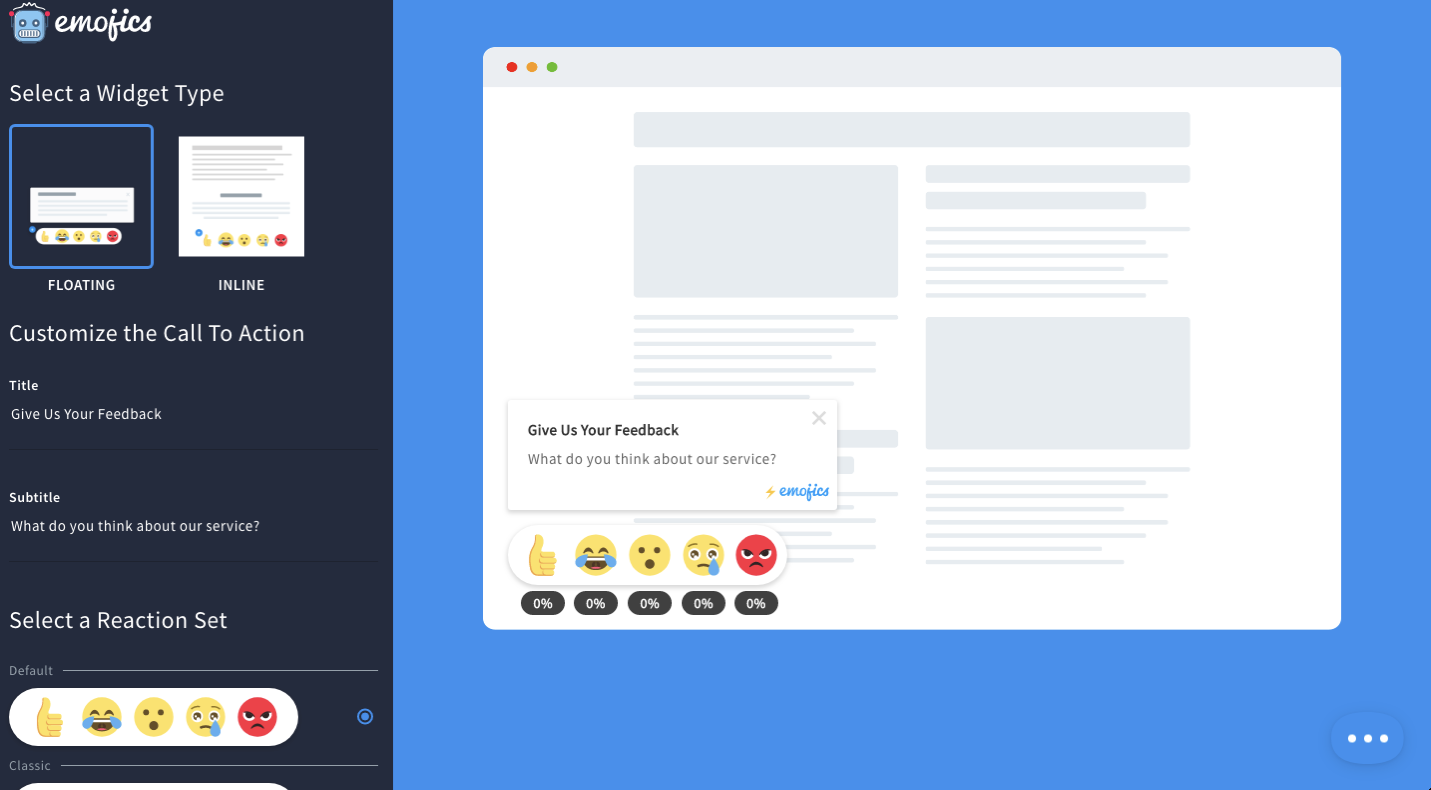
TYPE 2 - INLINE WIDGET
The Inline widget is a type of widget that has a fixed position on the page. It’s advisable to install the Inline widget when you want to gather feedback on a single website content or product. (eg; single article, e-commerce product)
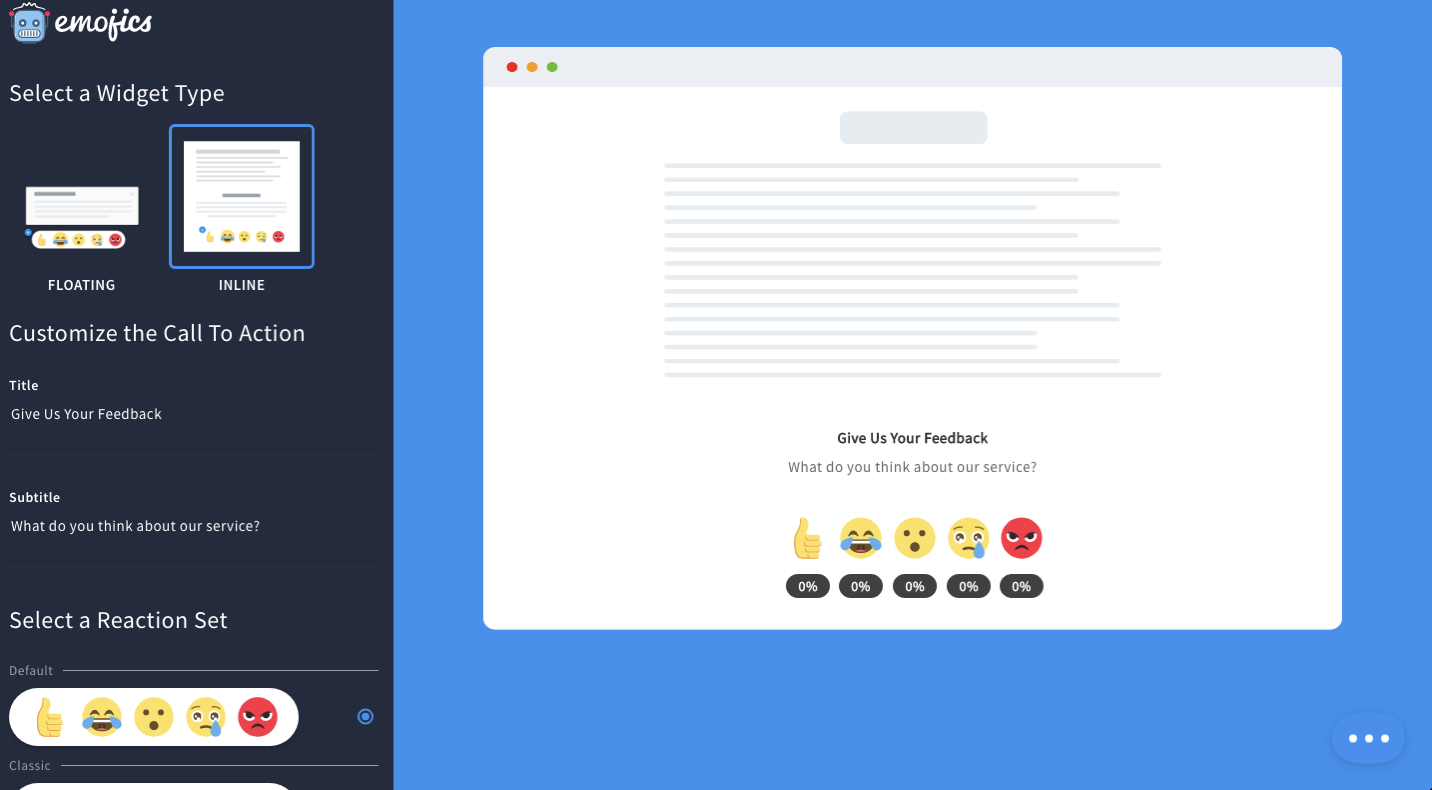
CUSTOMIZE THE CALL TO ACTION
In this sign up phase, it will be possible to set the call to action (with a title and a subtitle) that will be shown to users on the widget as soon as they land on the page. A Call to Action is useful for customizing the feedback request you want from your users, for example: "What do you think about our service?" Or "How do you feel about this article?"
The call to action can be modified at any time via the Emojics Dashboard in the section Settings → Set Widget.
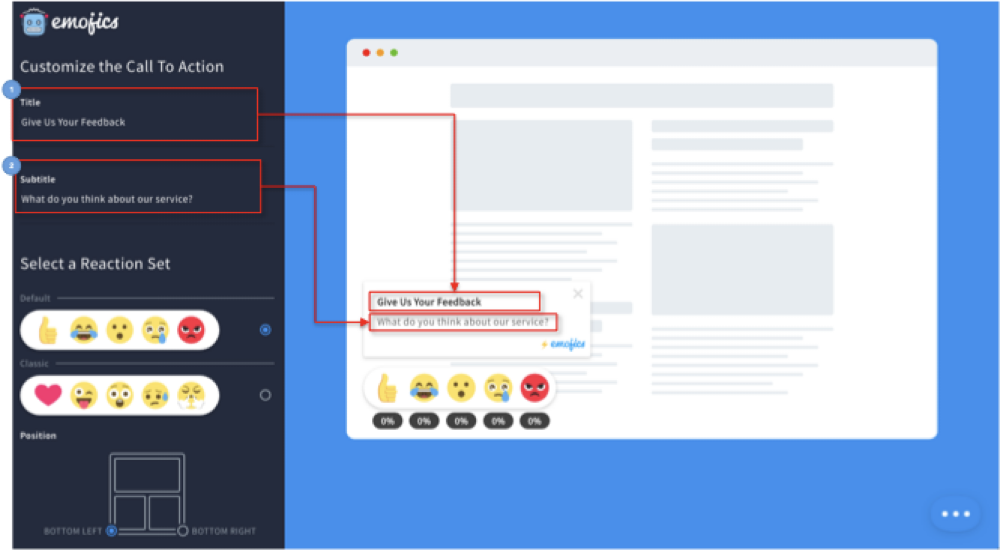
SELECT A REACTION SET
In this section you will need to:
Select your favorite set of emoji from those suggested. You can modify the emojis at your own convenience from within the personal area of Emojics (Setting Set Widget) and choose from more than 300 emojis.
In Position you can decide if your widget will appear on the right or left side of your site. Within the personal area of Emojics (Setting Set Widget) you can change the position of your widget at any time.

After performing these steps, you will need to click on the NEXT button to complete your registration!