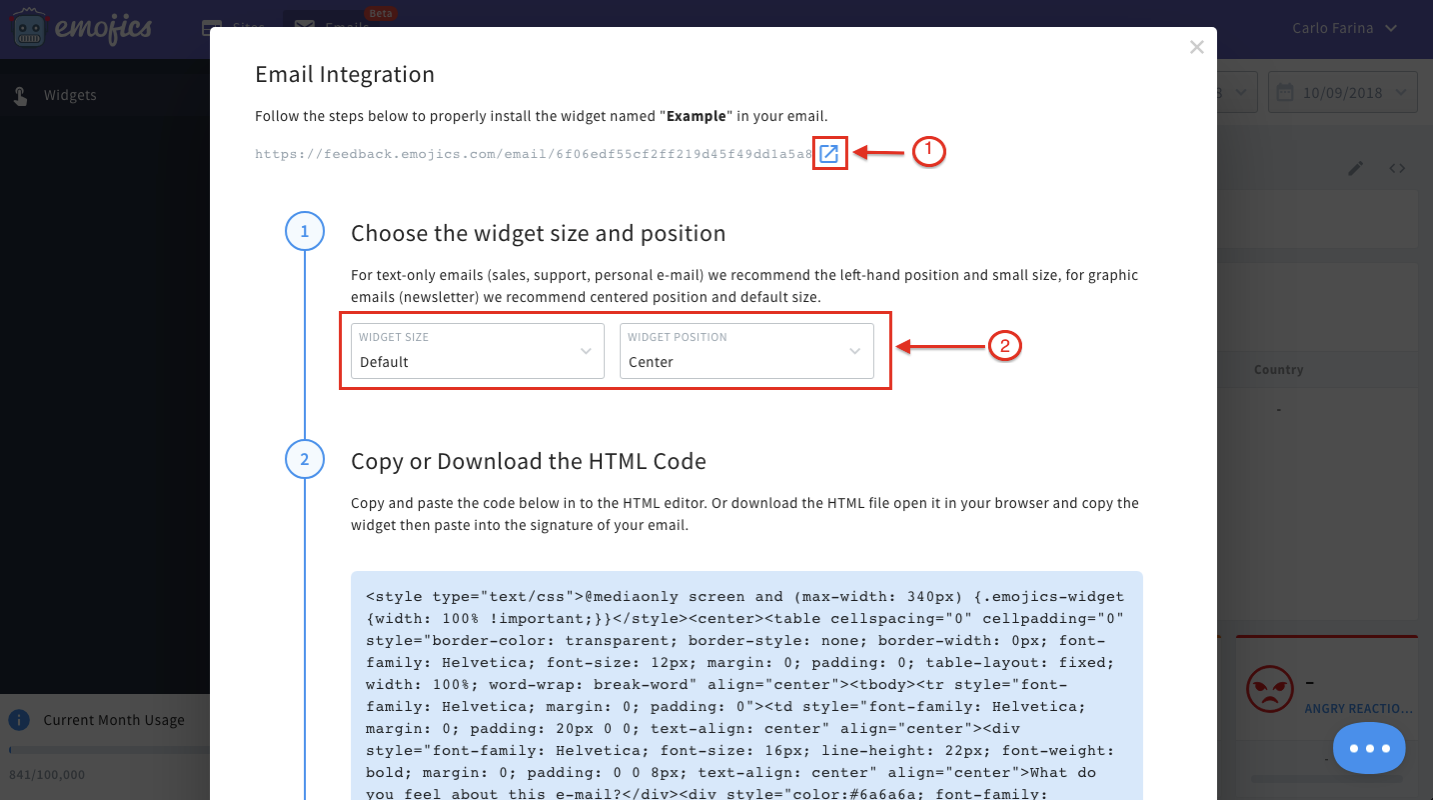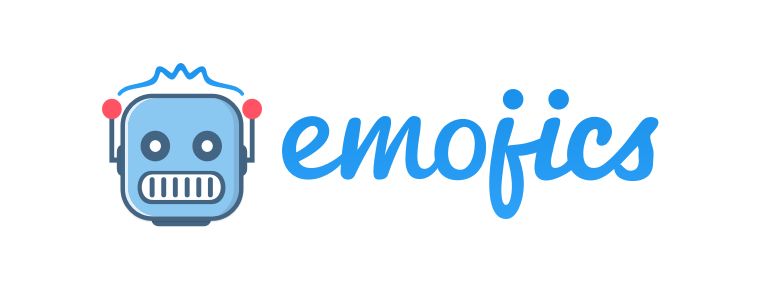How do I add the Emojics widget to an email?
Daniel Emojics
Last Update för 4 år sedan
Once the process of creating the email widget and the respective campaigns is finished, a screen which will allow you to emebed your widget to your emails will appear.
You can access the embedding section of each widget created at any time by using the dedicated icon <> . As shown in the images below, the embed icon can be found both in the list of widgets created.
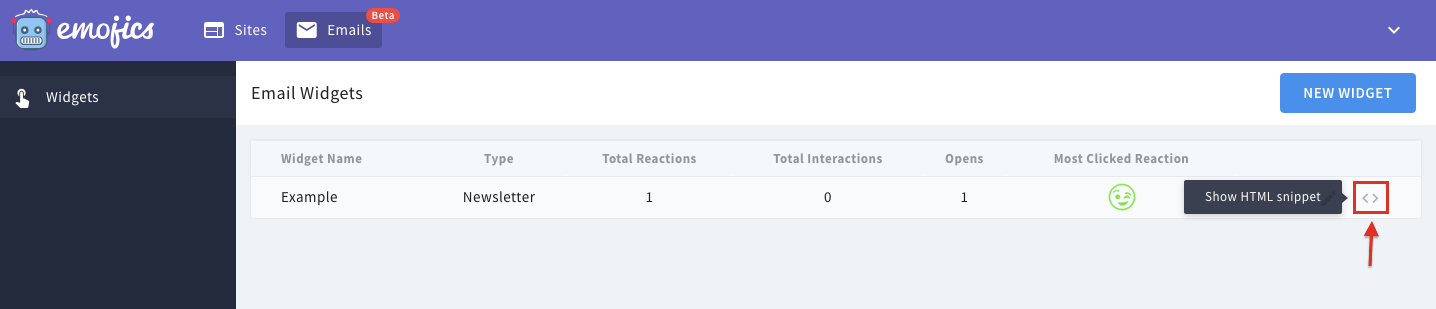
as well as within the overview area of the individual widget.
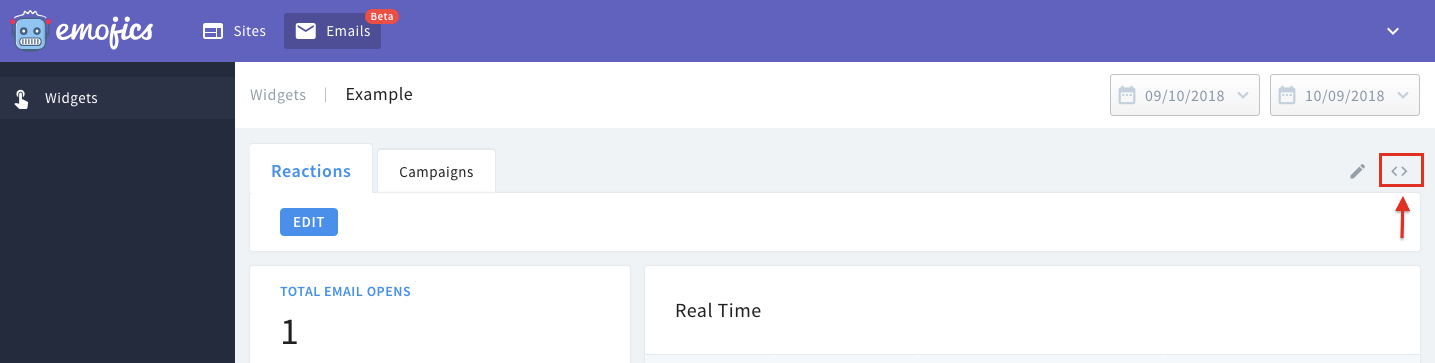
Whenever an email widget is changed, its embedding section will automatically update and you will need to paste the new HTML code to your email.
Within the Email embedding section you will have the ability to:
- Preview and test the widget you just created by clicking on the icon shown in the figure.
- Choose the size and position of the widget on the email.
- Copy or download the HTML code to be included in the email