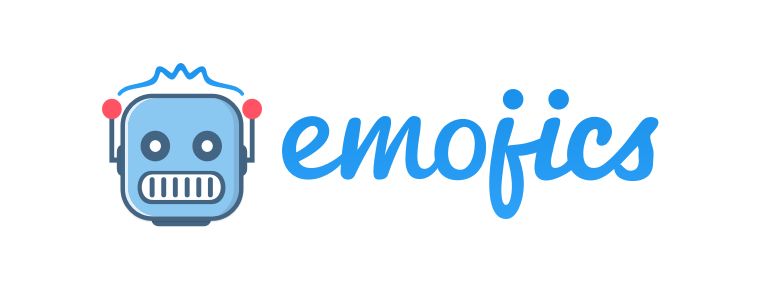CAMPAIGNS
Daniel Emojics
Last Update منذ ٤ أعوام
CURRENT CAMPAIGNS:
In the ongoing campaigns section are shown:
- the number of interactions that your users have made with each reaction, in the selected time interval.
- the name of the campaign for each reaction (if activated).
- the symbol of the type of campaign set (Lead email, comment, message)
By clicking on one of the reactions you can access the details of the interactions received by your users for that campaign, specifically, the following data are shown for the selected time interval:
- Tot reaction: the total number of clicks for that reaction
- Tot interaction: the total number of interactions for that reaction. Interactions can only be received if a campaign has been activated for that reaction. By interaction we mean that the user has performed an action in addition to the click, for example, they entered a comment or a personal email.
Depending on the type of campaign you set, you will see detailed information about the interactions left by your users.
Furthermore, you can download all the information left by your users for a specific reaction as a CSV file by clicking on the download symbol.
SET CAMPAIGNS
In this section, you can manage your campaigns. For each reaction, is shown the campaign name, the current emoji set in the widget and the type of interaction that is set for that campaign. Furthermore, it is possible to:
- Deactivate the campaign by using the Pause button and reactivate it using the Play button.
- Modify the existing campaign
- Create a new campaign
HOW CAN I CREATE A NEW CAMPAIGN?
The Set Campaigns function allows you to create a new campaign for a reaction by performing the following steps:
- Choose the type of campaign
It is possible to choose between 3 types of campaigns
- Message: By choosing the Messaging option, a customized message can be set. The message will appear once the user has clicked on the reaction where the message was set.
- Comment: Choosing the comment option will give the user the ability to leave a comment or feedback on your service, product or content. This is a suitable option for when you want to collect valid feedback to improve your service.
- Lead Email: By choosing this option, you can request from the user who has clicked on the reaction their contact information. This option is perfect for boosting your mailing list and keep your users up to date with your service
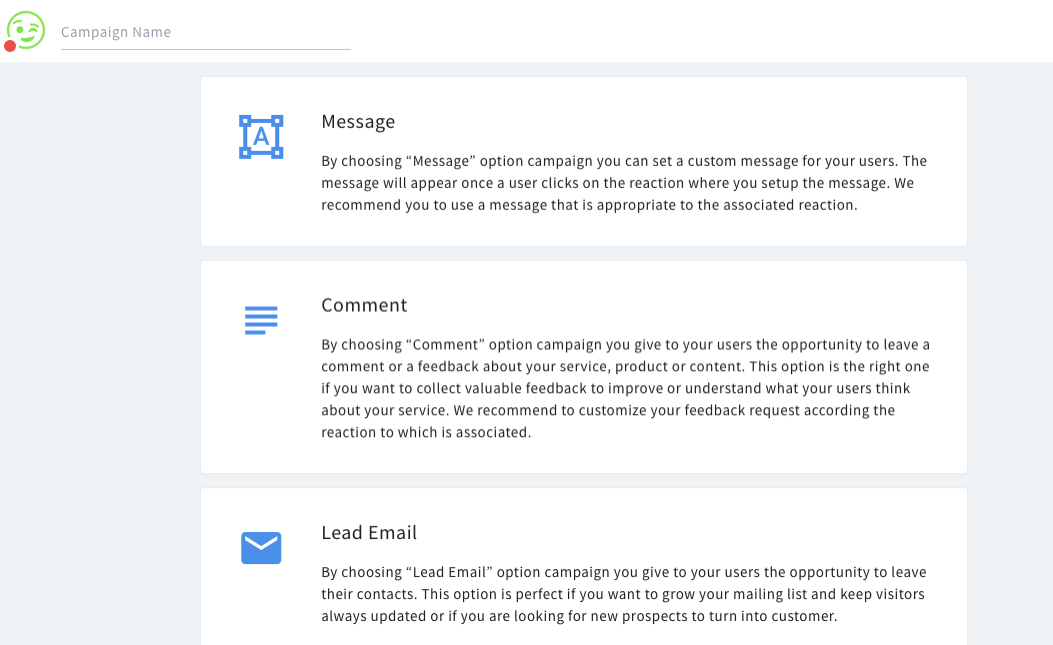
Set up and publish the campaign
How can I set up a Lead Email campaign?
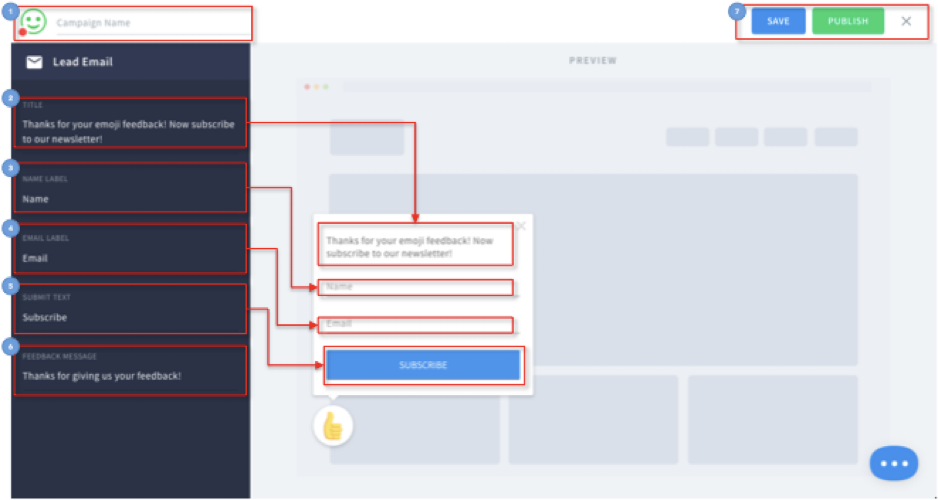
- Enter the name of the campaign
- Enter the title with which you will convince your users to leave a comment
- Enter the name of the label that appears in the first field that the user must fill in (eg; Name, Type your Name, Leave your Name, etc.)
- Enter the email label that appears in the second field that the user will need to fill out. You can request from your users to leave their email address as well as their phone number.
- Enter the submit text. The submit text is the text that appears on the button that allows your users to send you their contacts (ex. Submit, subscribe, send, etc)
- Enter the feedback message that will appear to your users after they have sent you their contacts (eg; ‘Thank you for signing up!’ ‘You will not regret!’; ‘Thank you for submitting your email!; etc.)
- Post your new campaign via the "PUBLISH" button. If, after editing it, you need to make other changes, just click on "SAVE"
How can I set up a Comment campaign?
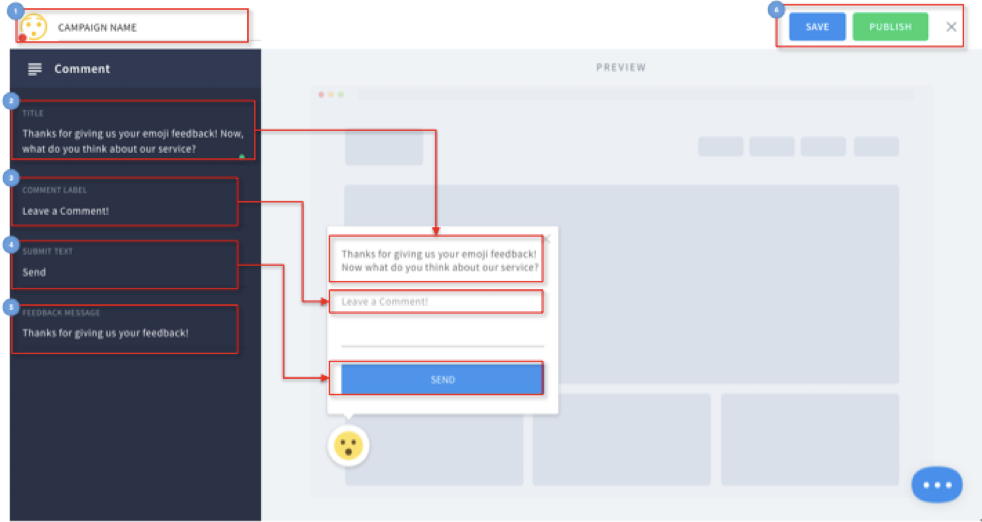
- Enter the name of the campaign
- Enter the title with which you will convince your users to leave a comment
- Enter the comment label that will appear in the field that the user will have to fill in (eg; Leave a comment, Comment, Leave a feedback, etc.)
- Enter the submit text. The submit text is the text that appears on the button that will allow your users to send you their comment (ex. Send comment, send feedback, send etc)
- Enter the feedback message that will appear to your users after they have sent you their comment (eg; ‘Thank you for your comment!’; ‘Thank you very much!’, etc)
- Post your new campaign via the "PUBLISH" button. If, after publishing it, you need to make other changes, just click on "SAVE".
How can I set up a Message campaign?

- Enter the message that will be shown to your users after they click on the reaction that is the object of the campaign
- Post your new campaign via the "PUBLISH" button. If, after publishing it, you make other changes, you’ll simply need to click on "SAVE".
HOW CAN I REACTIVATE THE ARCHIVED CAMPAIGNS?
In this section, it is possible to reactivate the past campaigns for every single reaction. To do this, just click on the REACTIVATE button present for each past campaign.
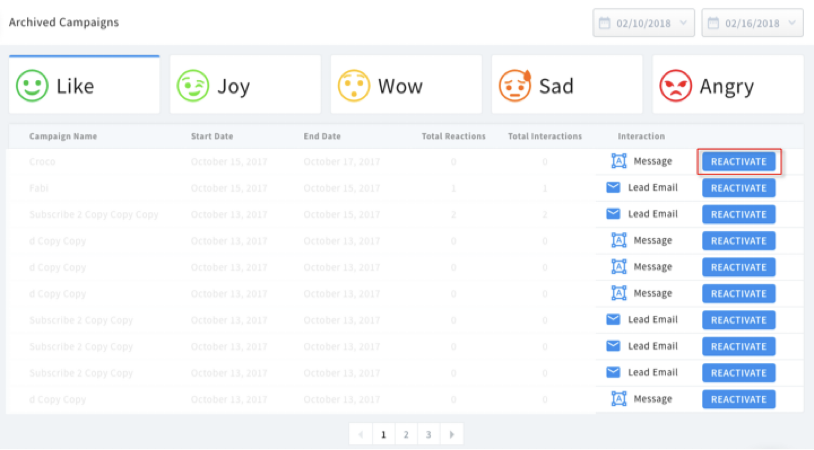
Once you click on REACTIVATE, the selected campaign will be re-activated and will move to CURRENT CAMPAIGNS.