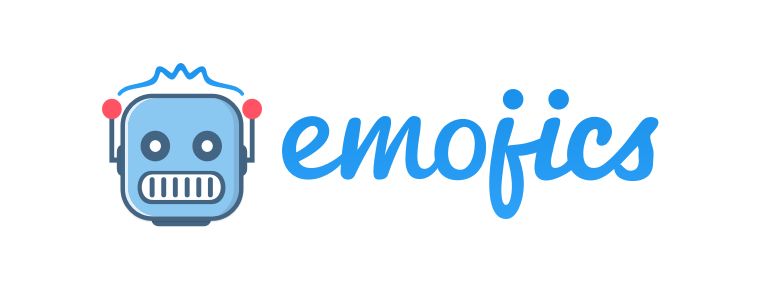GET STARTED: DASHBOARD
Daniel Emojics
Last Update 4 jaar geleden
Within the dashboard, you will find all the metrics and insights needed to monitor your users.
Total Sessions: the total number of user sessions in the selected time interval. Therefore, if a user visits the website 5 times and another 4 times, the total number of sessions will be 9.
Total visitors: the total number of users on your website in the selected time interval.
Total pageviews: the total number of pages viewed by users in the selected time interval. If a user viewed 3 pages and another user viewed 4, the total number of pages displayed will be equal to 7. The count is carried out even if the same user repeatedly displays the same page.
REAL-TIME:
In this section, it is possible to view in real-time the reactions received.
- Dates: the time since they were received,
- Mood: the reaction the user clicked,
- Interaction: the type of interaction the user has made (lead email, comment, message, none).
- Page: the pages where the reaction took place,
- Country: the country of origin of the user.
REACTIONS:
In this section you’ll have an overview of the received reactions:
1. Tot Reaction: the total number of received reactions in the selected time interval
2. Like reaction: the total number of Like reactions received in the selected time interval
3. Joy Reaction: the total number of Joy reactions received in the selected time interval
4. Wow reaction: the total number of Wow reactions received in the selected time interval
5. Sad reaction: the total number of Sad reactions received in the selected time interval
6. Angry reaction: the total number of Angry reactions received in the selected time interval.
The reactions graph shows the daily, weekly, monthly, and yearly trends of the reactions received in the selected time interval.
It is possible to select the type of reactions for which you want to view the trend by using the 6 buttons positioned above the graph (All, like, joy, wow, sad, angry), and you have the ability to select more than one reaction at a time.
Below the chart are the reaction metrics in the selected time interval, in this section our tool crosses the data of the reactions with the metrics of your site, such as:
- Reactions: type of reaction received from users
- % of Total: the percentage of the specific reaction with respect to the total number of clicks received
- Sessions: the sum of the number of sessions of users who clicked on the specific reaction
- Pageviews: the sum of the number of pages viewed by users who clicked on that specific reaction
- Avg Session Duration: the count of the average time session of users who clicked on that specific reaction.
REGIONAL STATS:
In this section, it is possible to view the geographical ranking of the reactions obtained within the selected time interval.
It is possible to click on one of the 6 emoticons to view the geographical ranking (All, like, joy, wow, sad, angry), with the following metrics:
- #: ranking position
- Country: country from which the click originated
- Reaction: number of reactions obtained
It is also possible to visualize the country and the reaction by hovering the mouse over the map.
PAGE/REACTION RANKING:
In this section, it is possible to display the ranking of the links that received the most clicks for each reaction in the selected time interval, with the following metrics:
- #: ranking position
- Page: name and link of the page in question
- Tot. Reaction: total number of clicks received for that reaction
- Most clicked reaction: the most clicked reaction for that page
- Visitors: the number of visits made by users for to that page
- Bounce Rate: the percentage of bounce visits by the users ( i.e. users that only interacted with a single page in your site during a particular session)
- Avg Session Duration: the average session time that the users who clicked on that specific reaction had on that page.